1. Click “Create/Register VM”
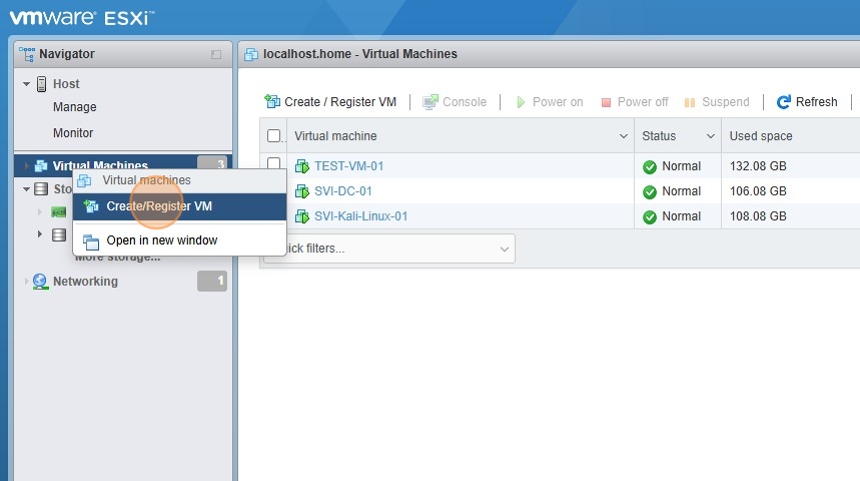
2. Select “Create a new virtual machine” and click “Next”
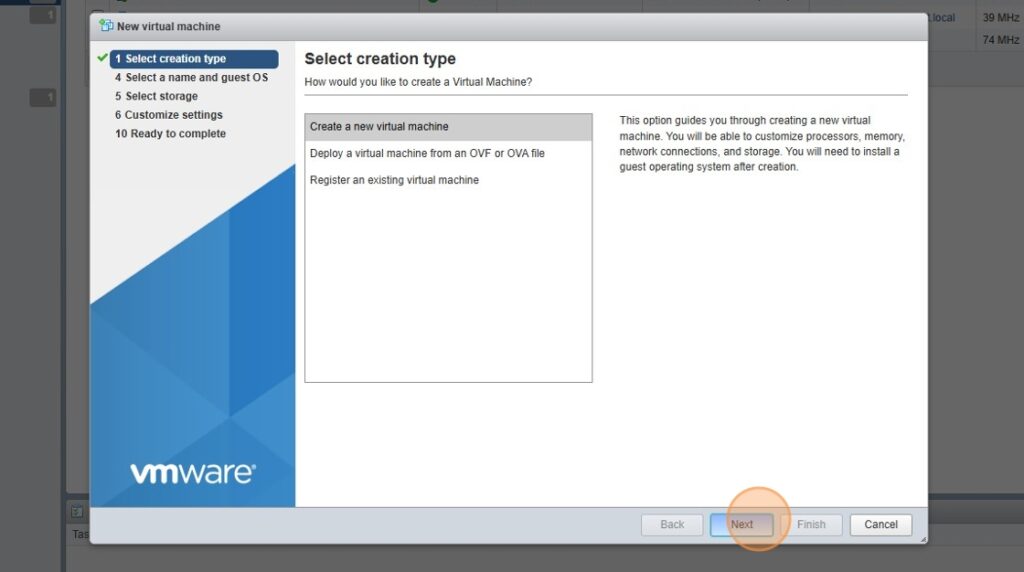
3. Pick Windows as Guest OS and Microsoft Windows 10 64 Bit as Guest OS Version
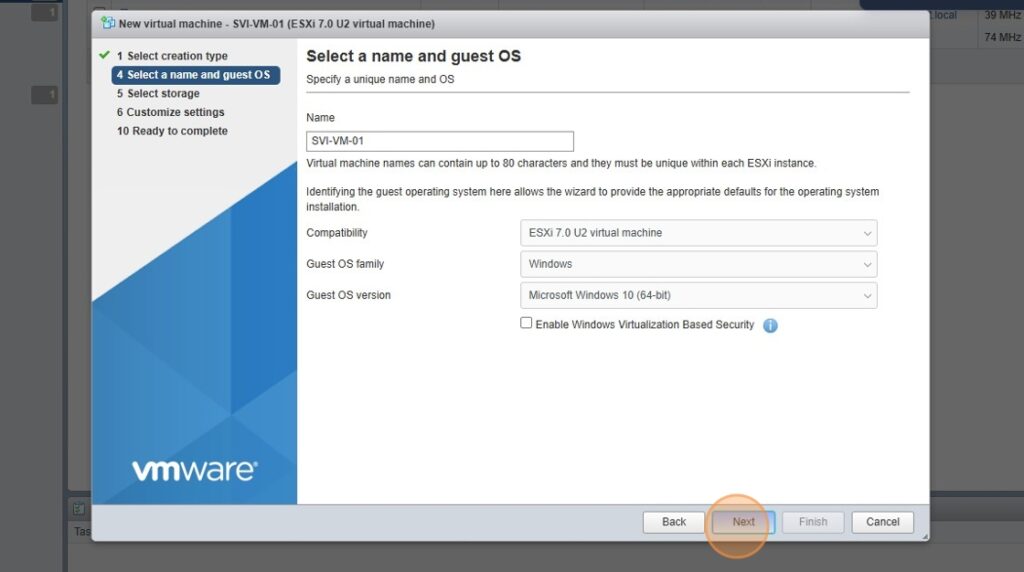
4. Pick datastore and click “Next”
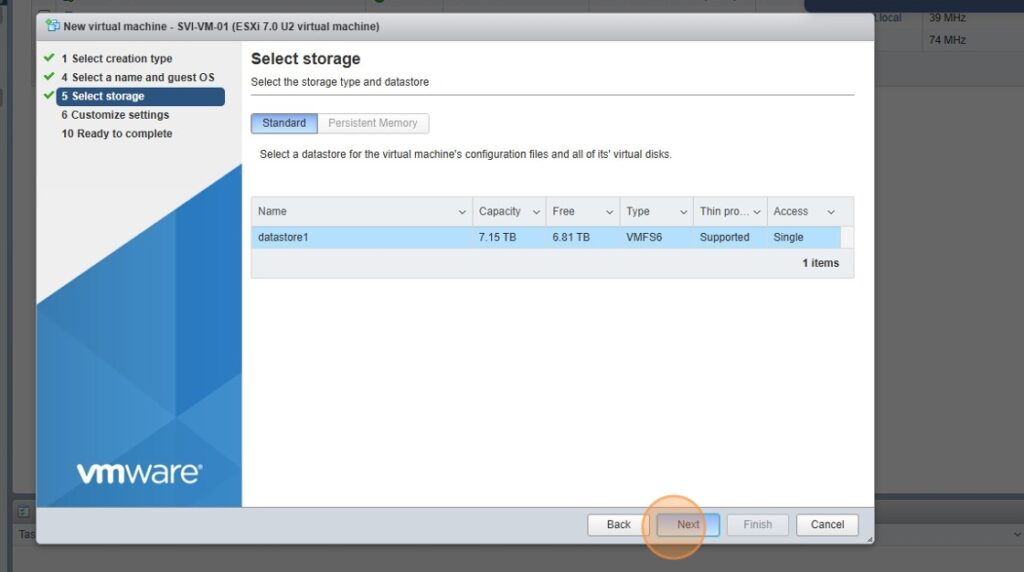
5. Assign CPU, Memory and Hard Disk Space
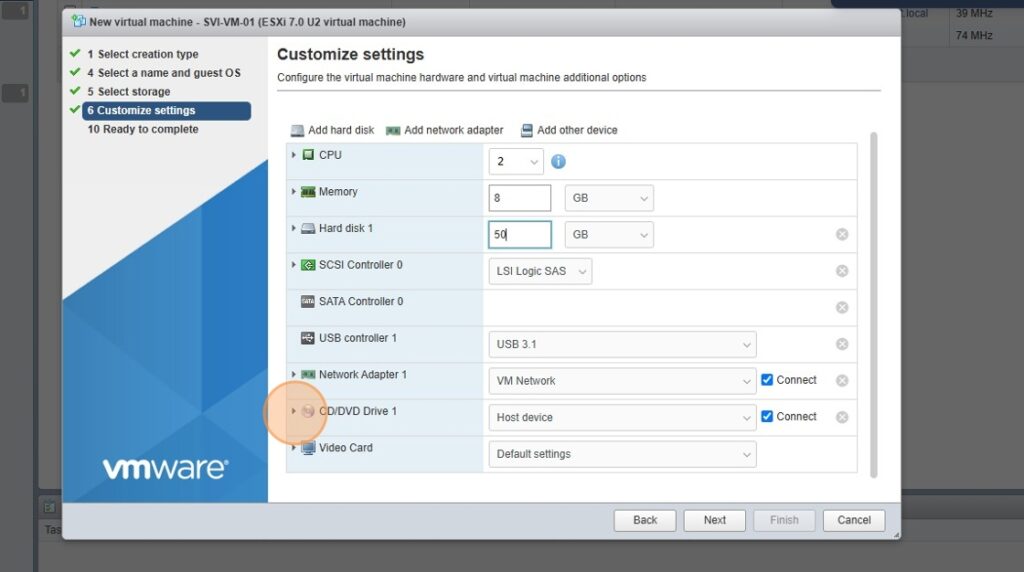
6. Pick the network adapter and click connect and make sure connect at power on is picked for status
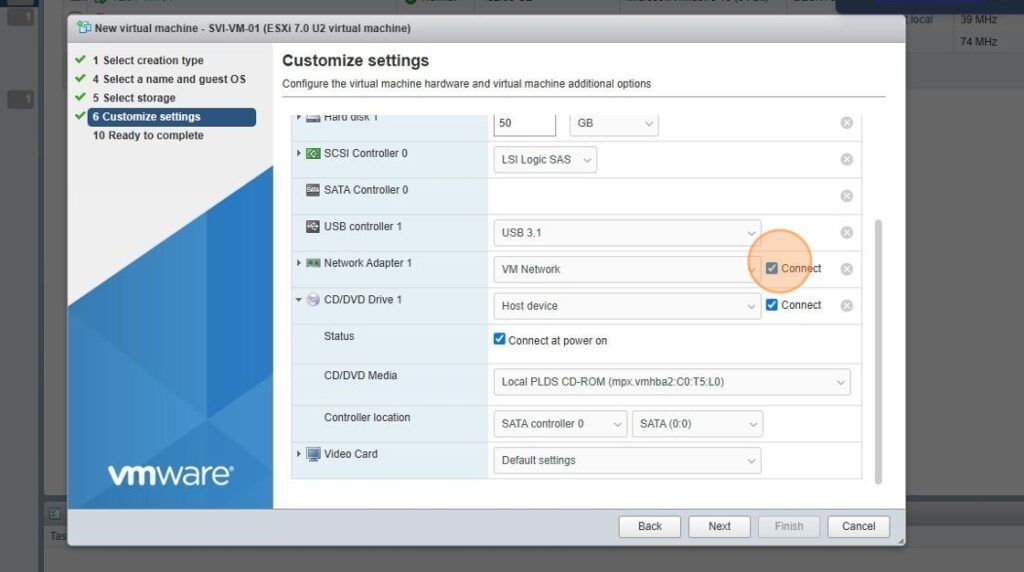
7. Select CD/DVD Drive and pick the Windows 10 iso
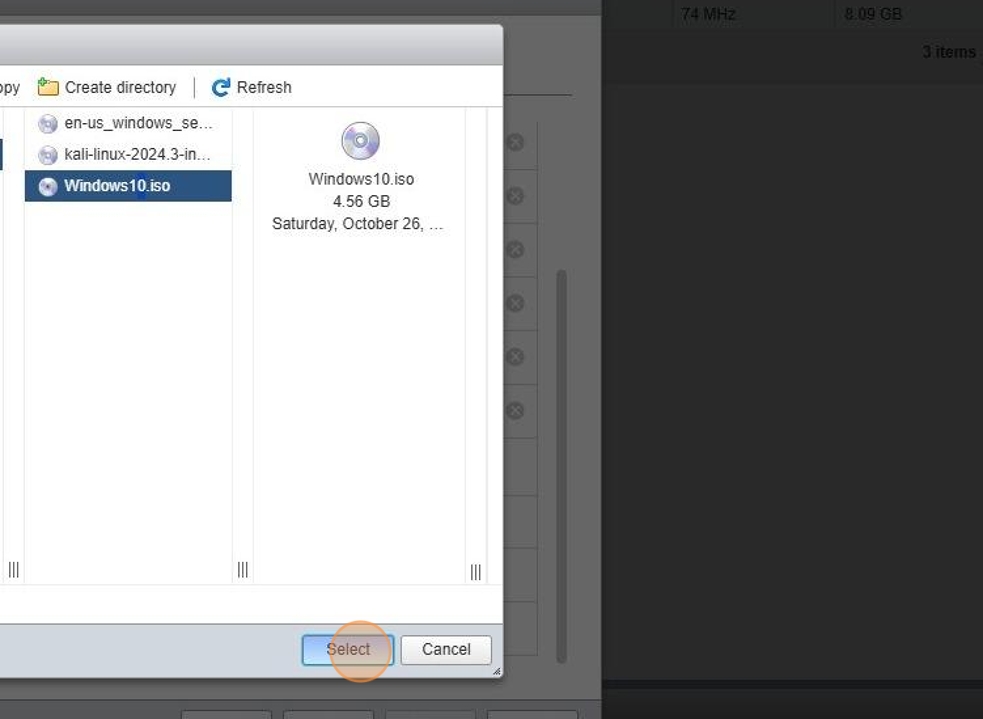
8. Click “Next”
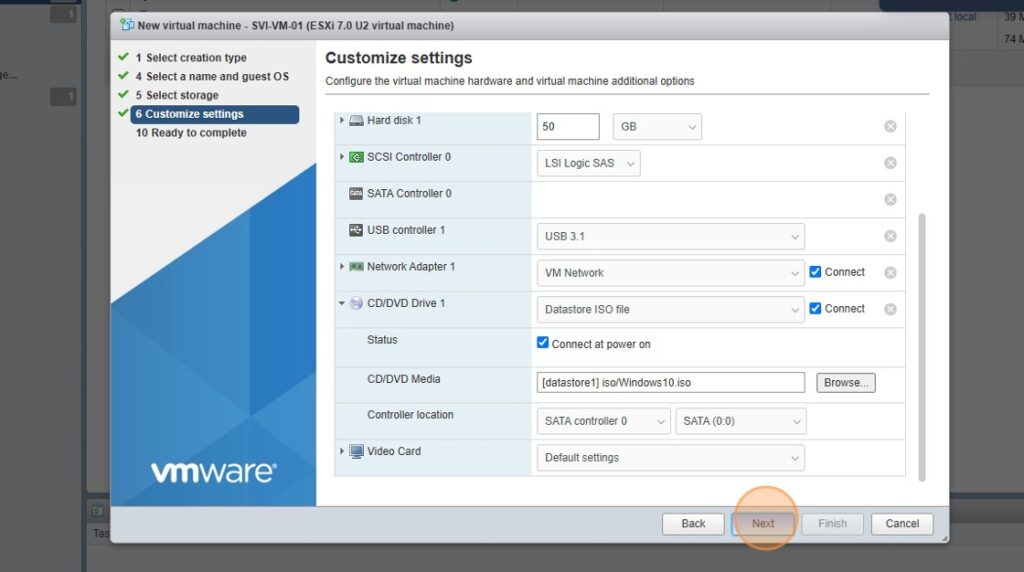
9. Click “Finish”
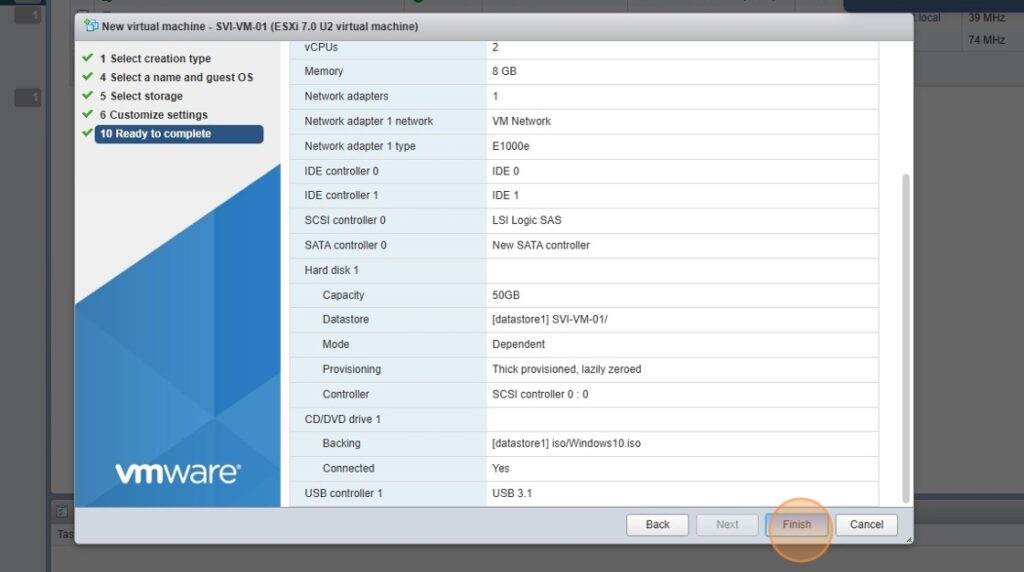
10. Click “Power on”
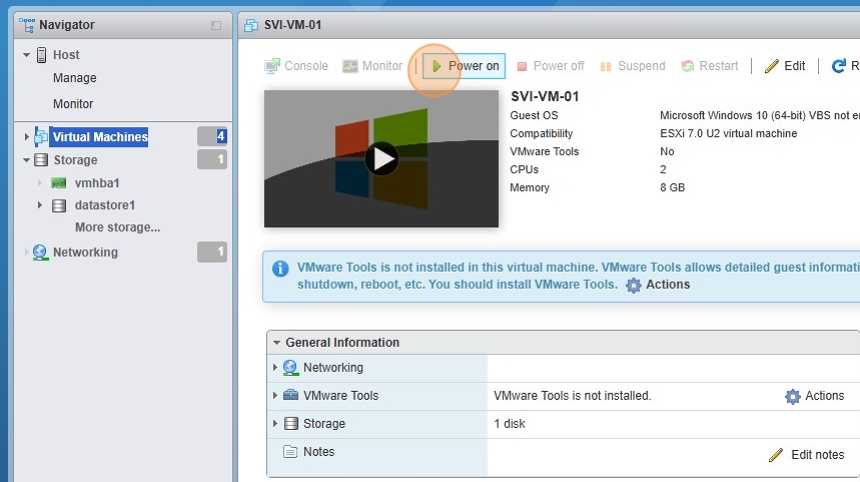
11. Select EFI VMware Virtual SATA CDROM Drive (0.0)
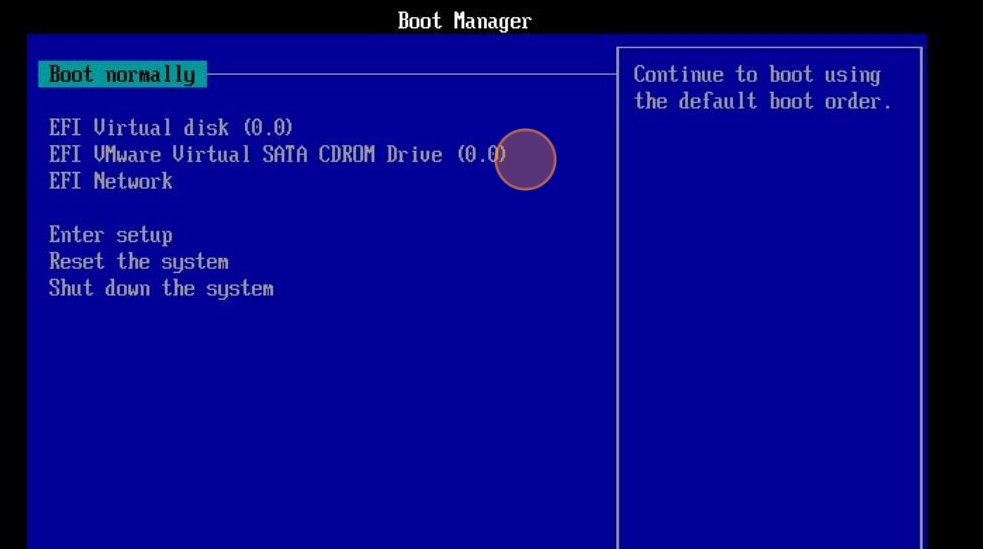
12. Pick Language, Time Format and Keyboard Method. Click Next
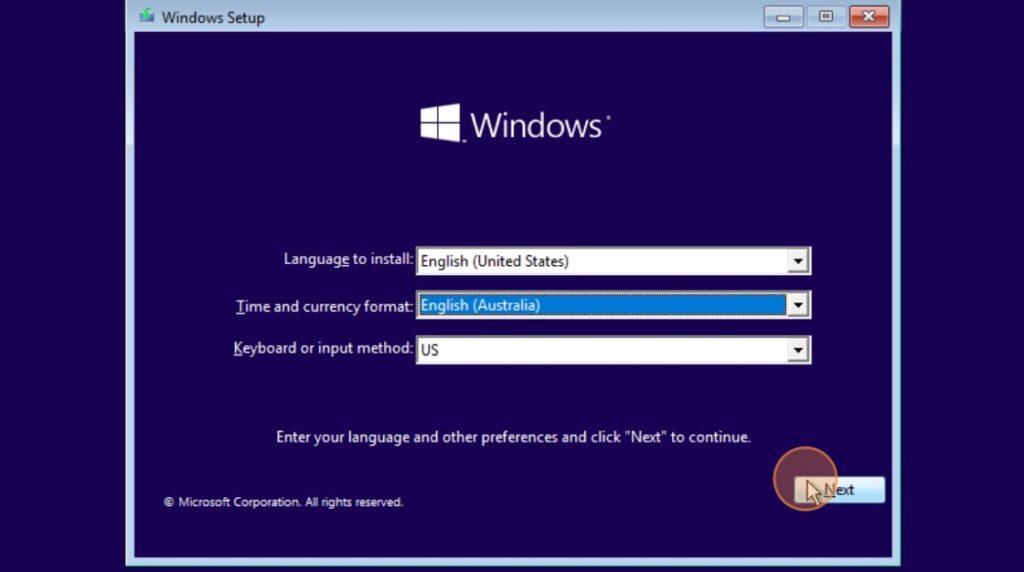
13. Click Install Now
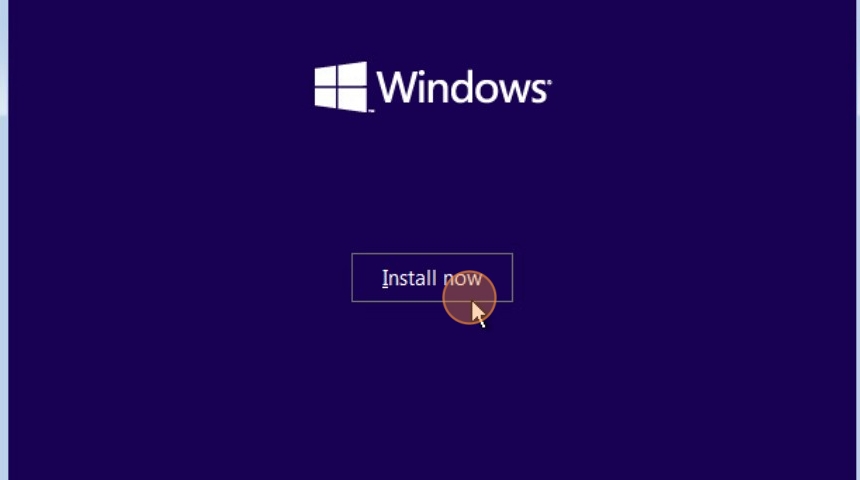
14. Select “I don’t have a product key”
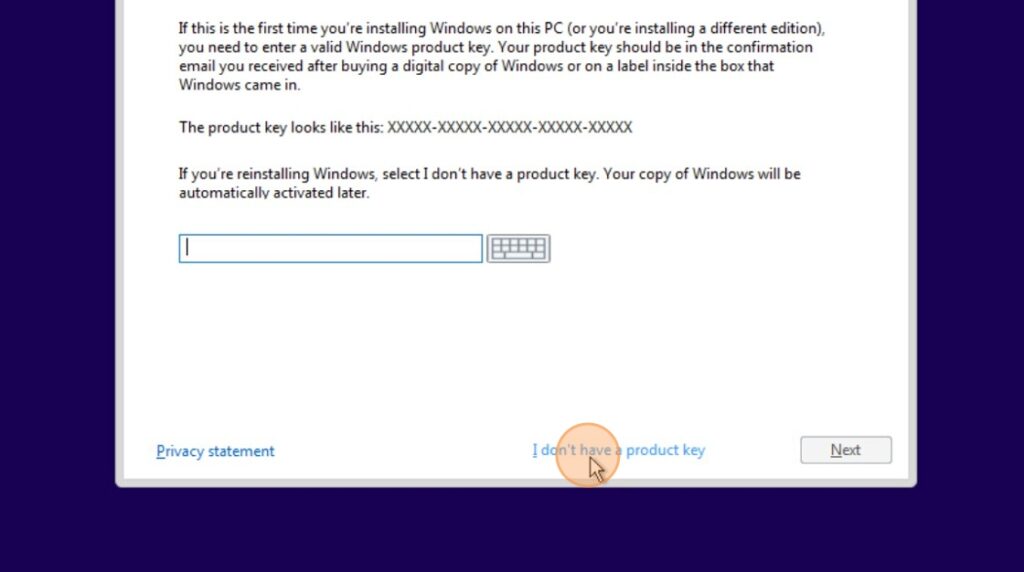
15. Pick Windows 10 Pro
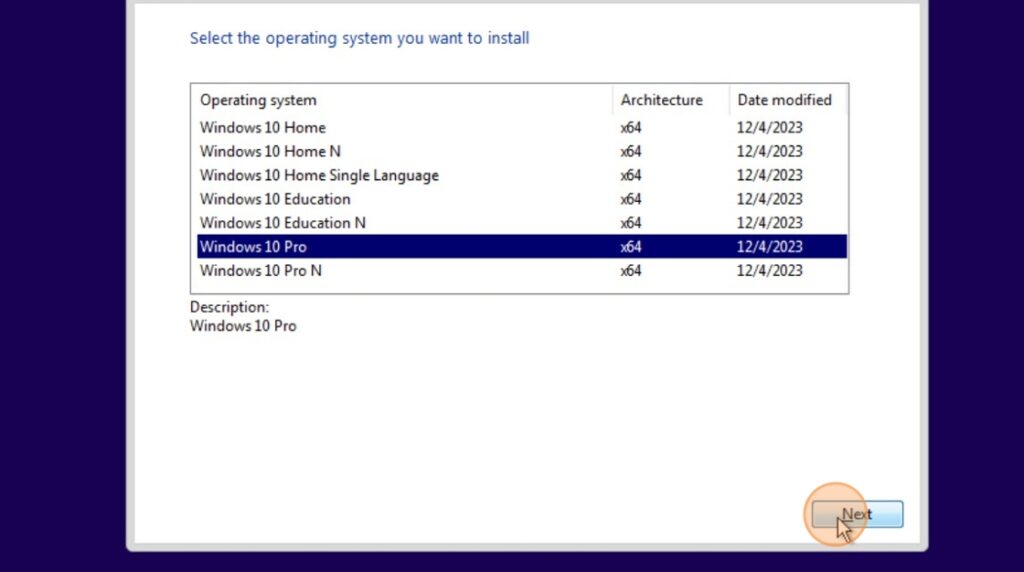
16. Click Next
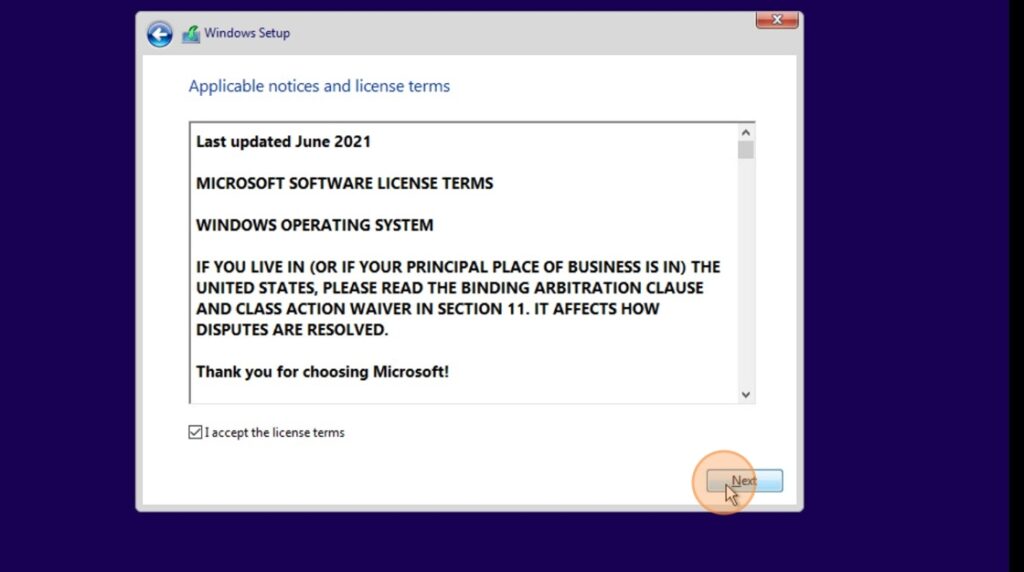
17. Click Custom Install
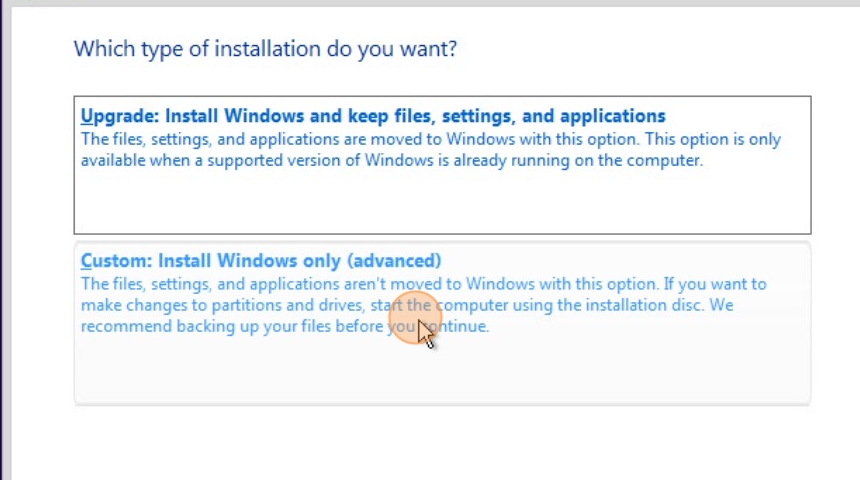
18. Select Storage Space and click next
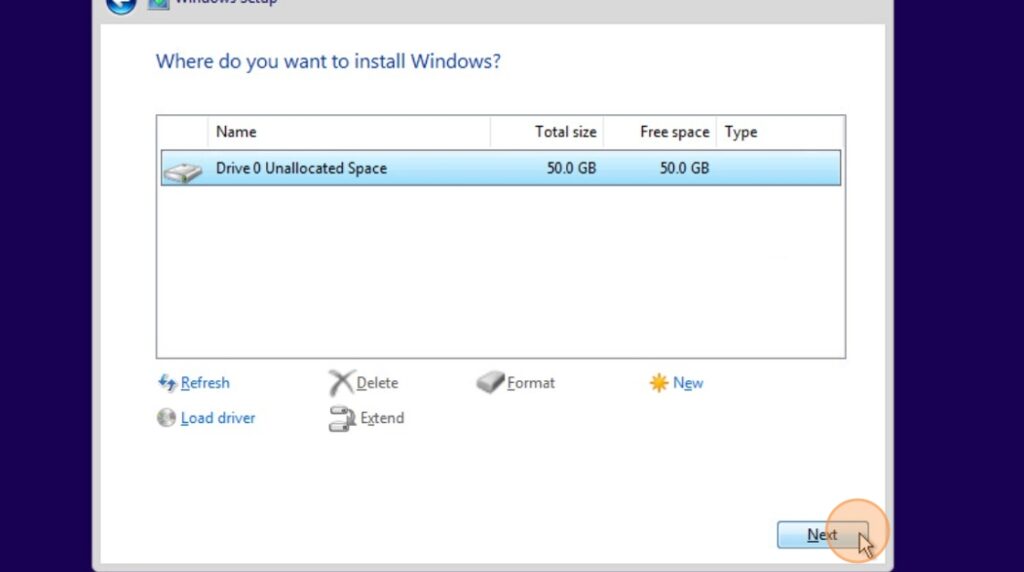
19. Wait for Windows to Install and Restart
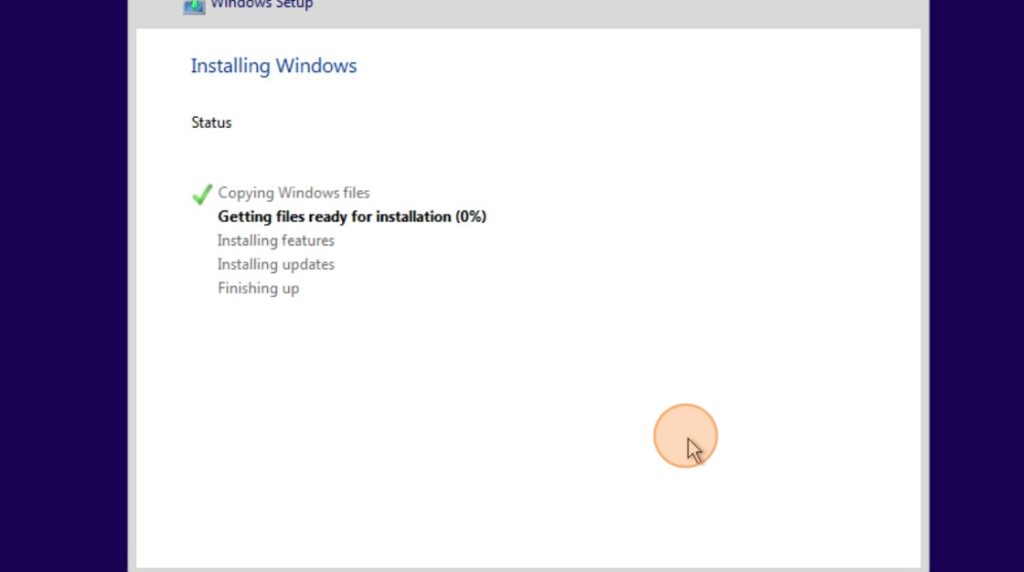
20. Select Country

21. Select the Right Keyboard Layout
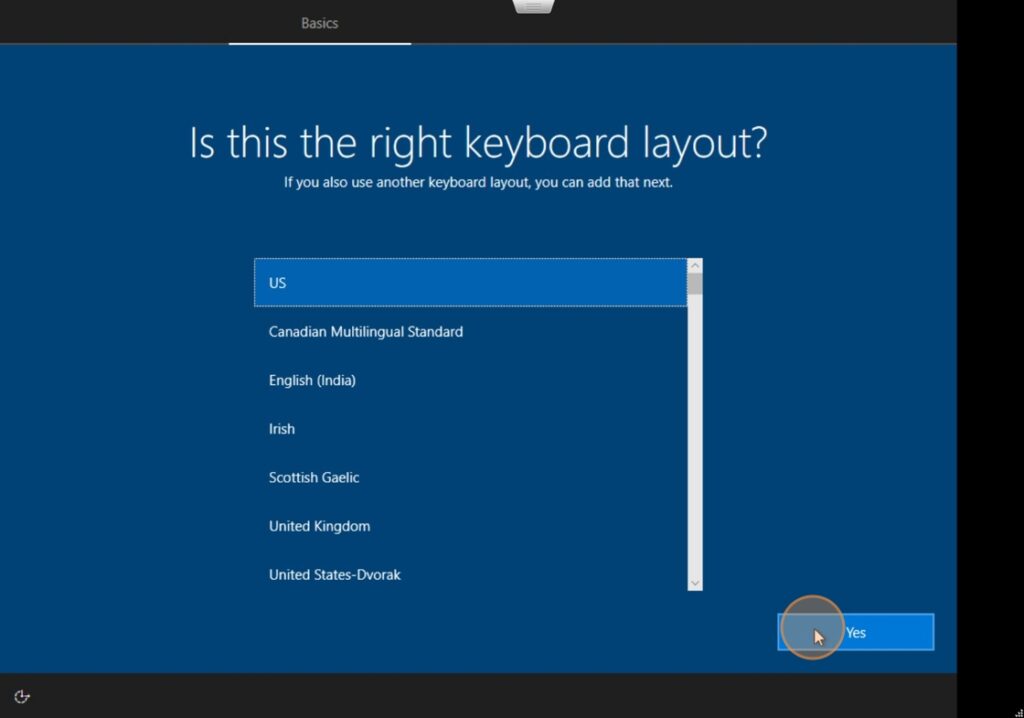
22. Wait for setup
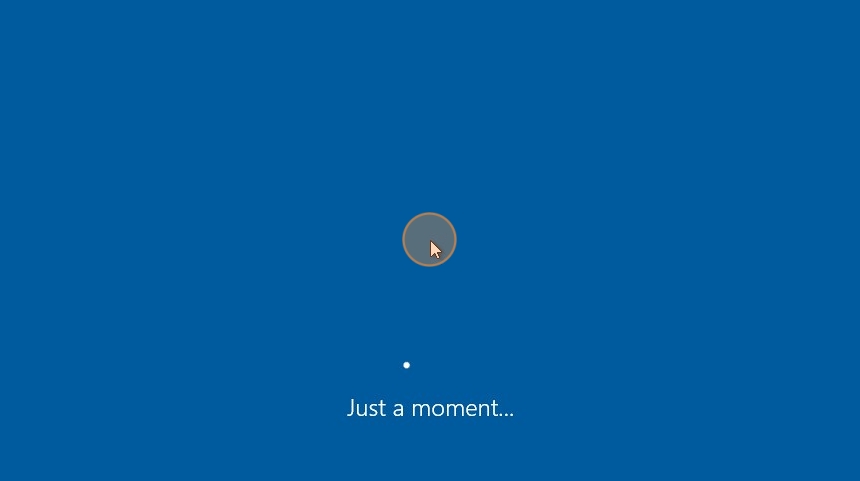
23. Click “Set up for personal use”
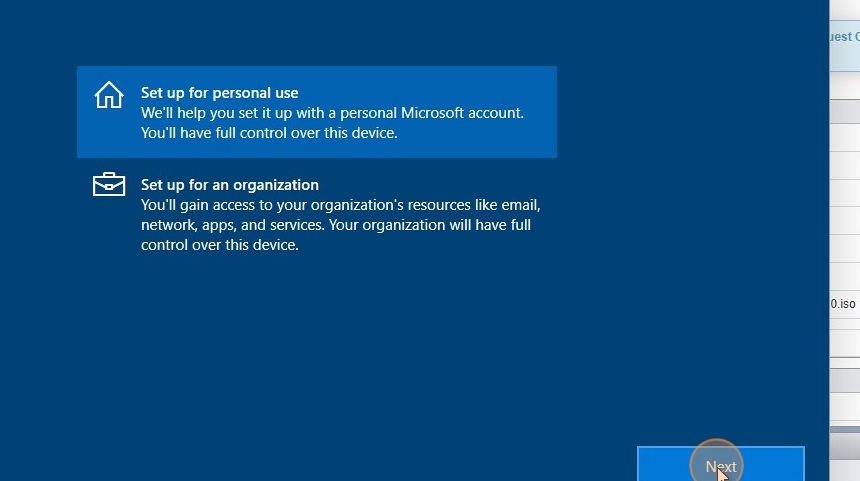
24. Click Offline account
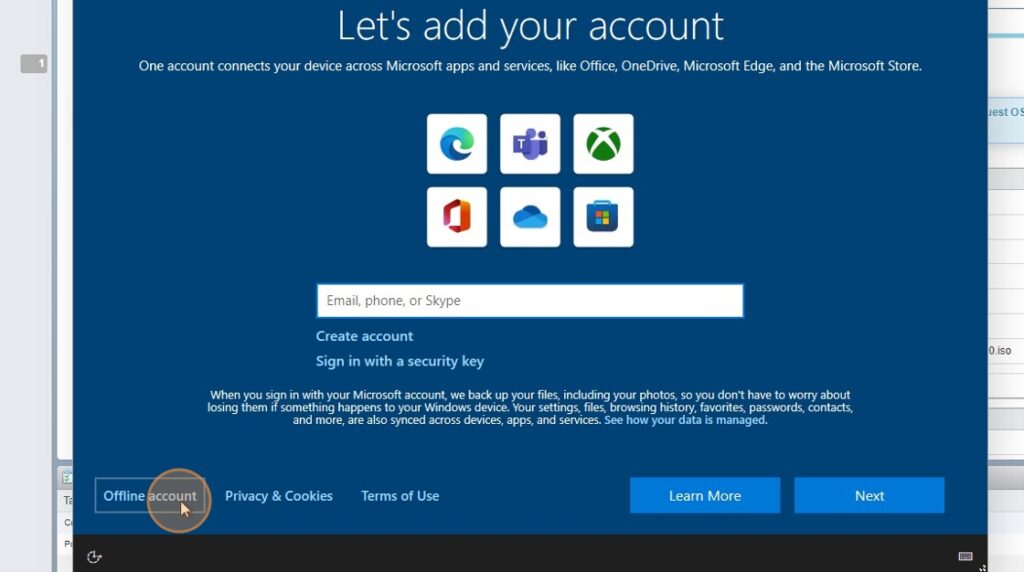
25. Click Limited experience
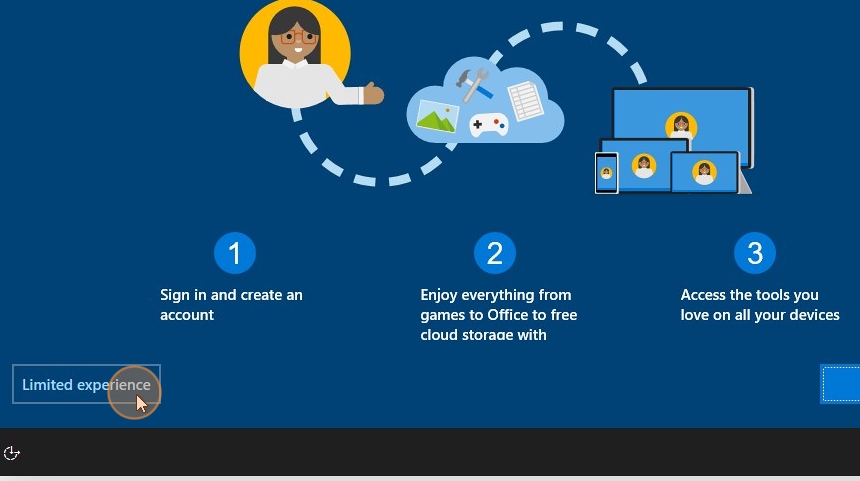
26. Give a username and a password
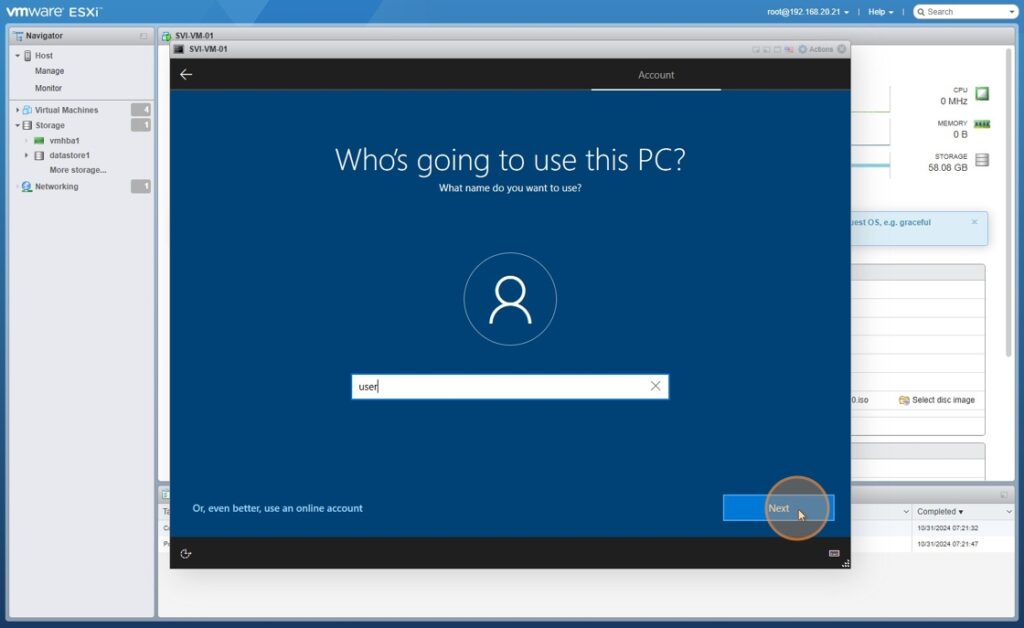
27. Click Accept
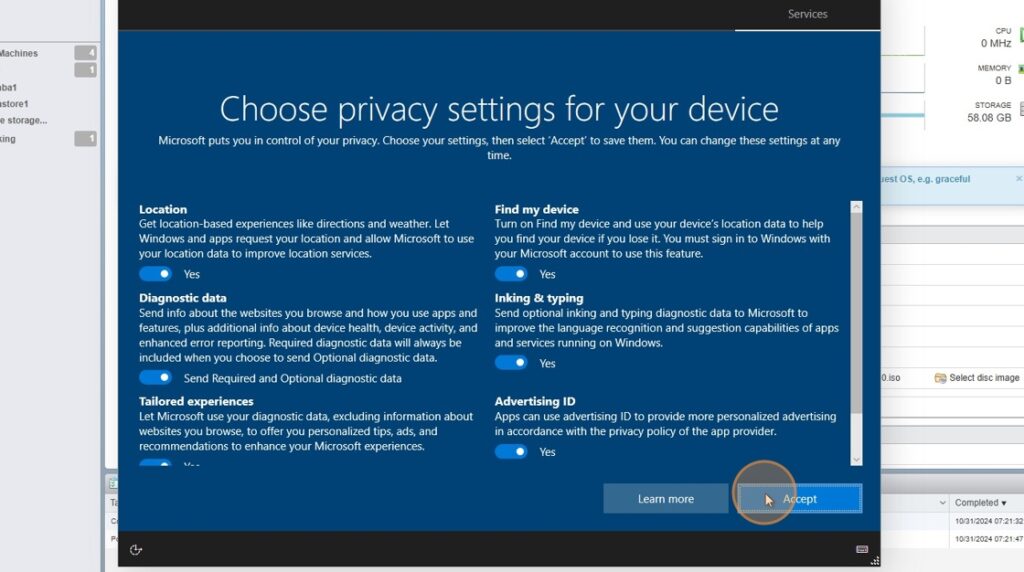
28. Click Skip
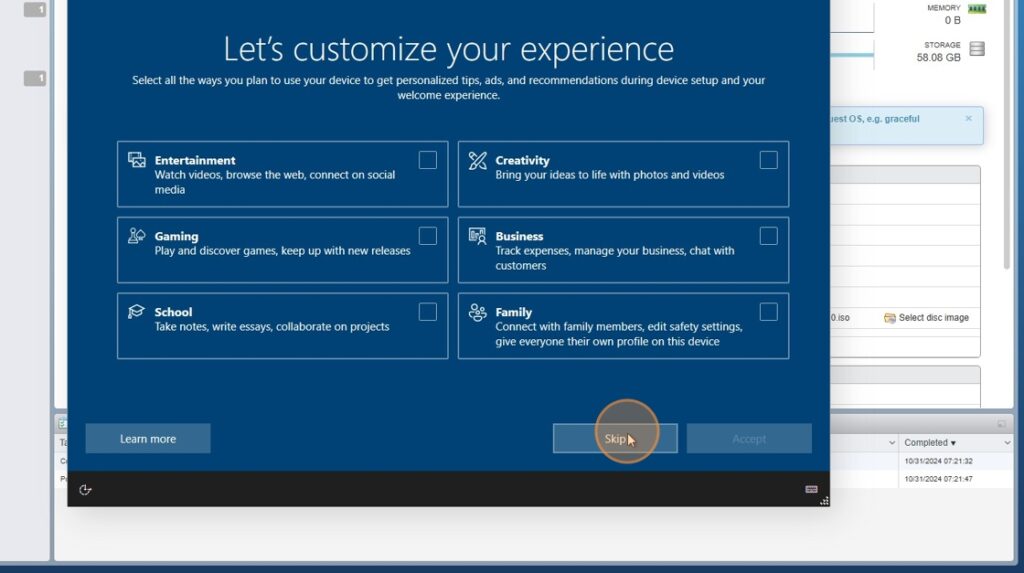
29. Wait for user profile and device setup
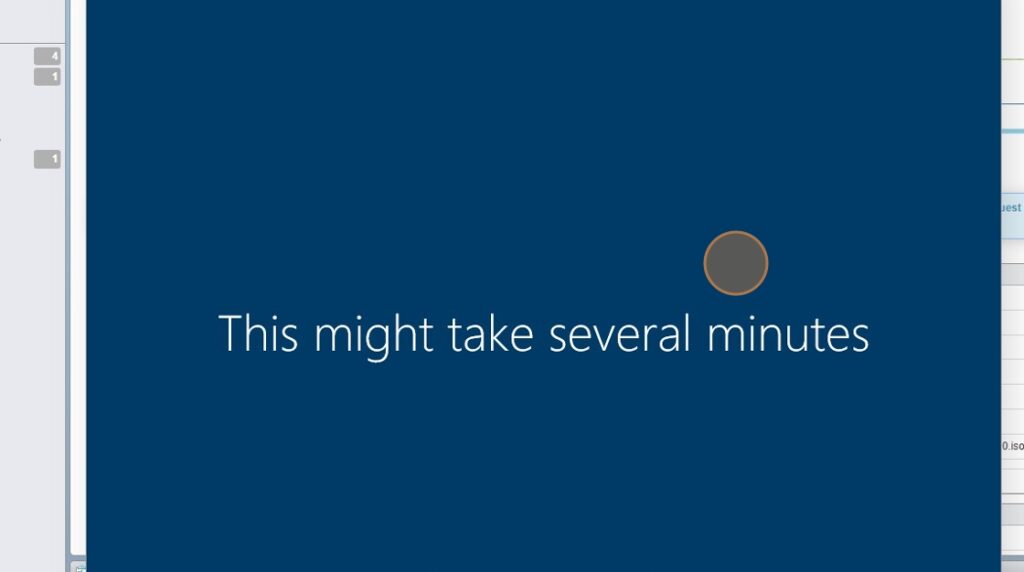
30. Head back to ESXi portal and click “Install VMware Tools”
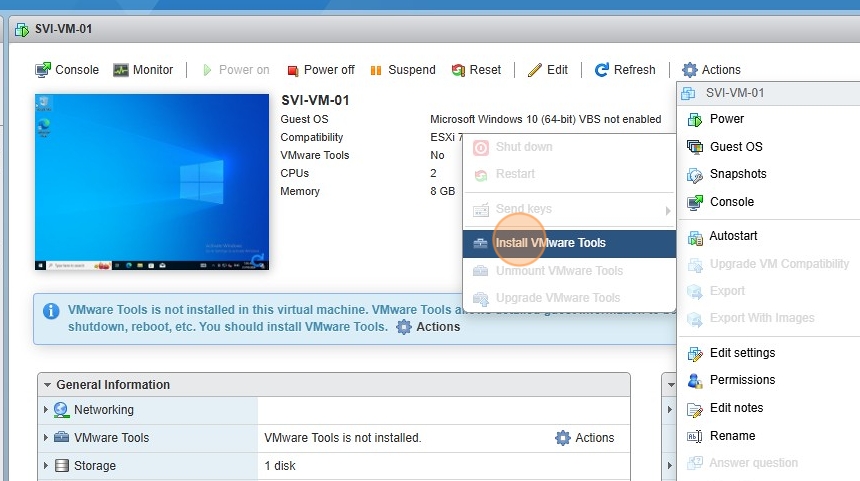
31. Then head over to the VM and select the mounted VMWare tools under D drive to install VMWare tools
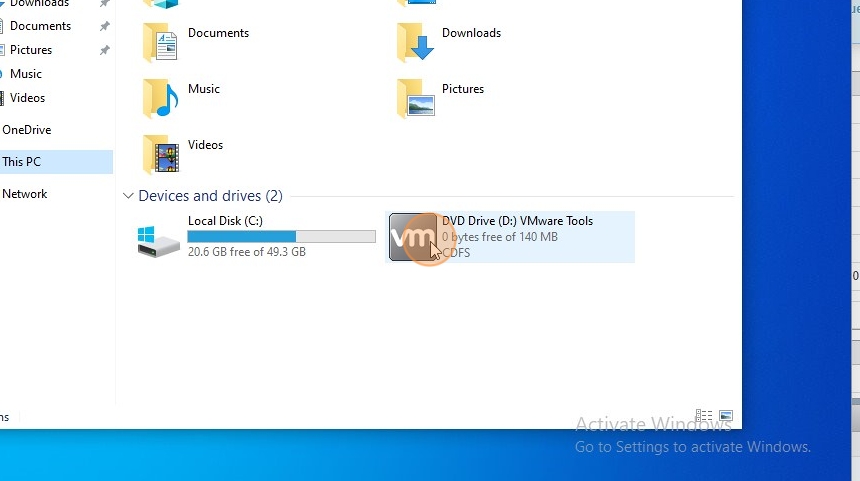
32. Click Yes
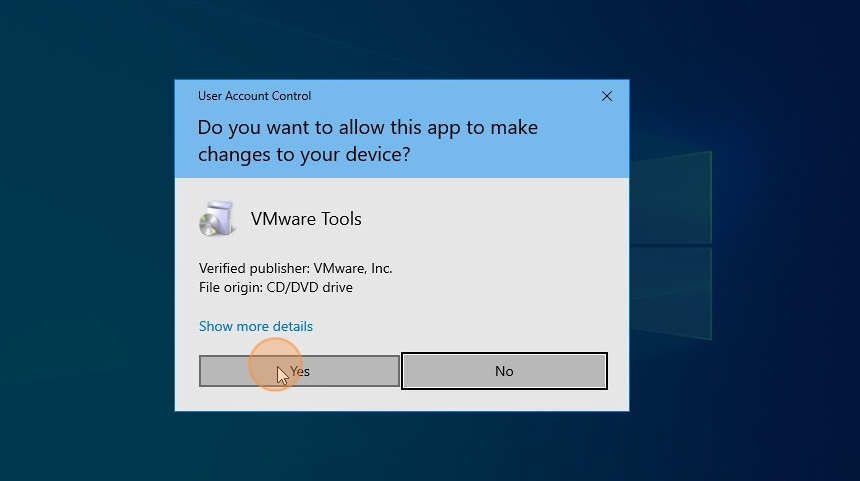
33. Click Next
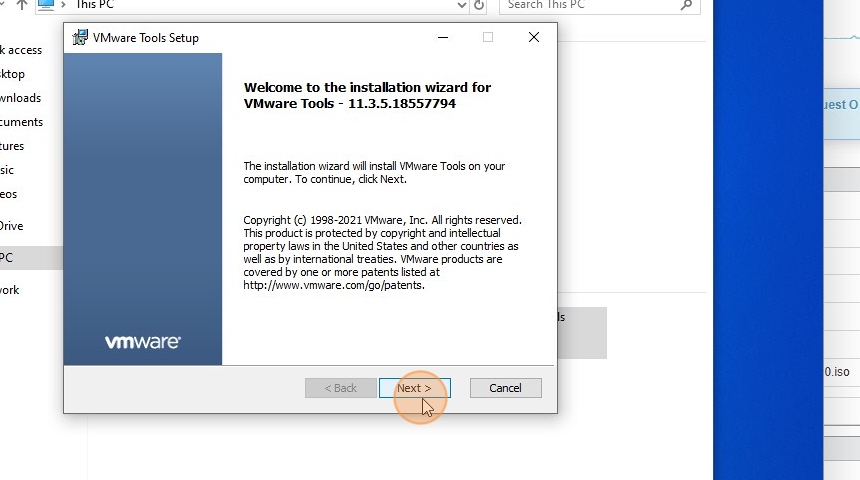
34. Pick complete/typical and click “Next”
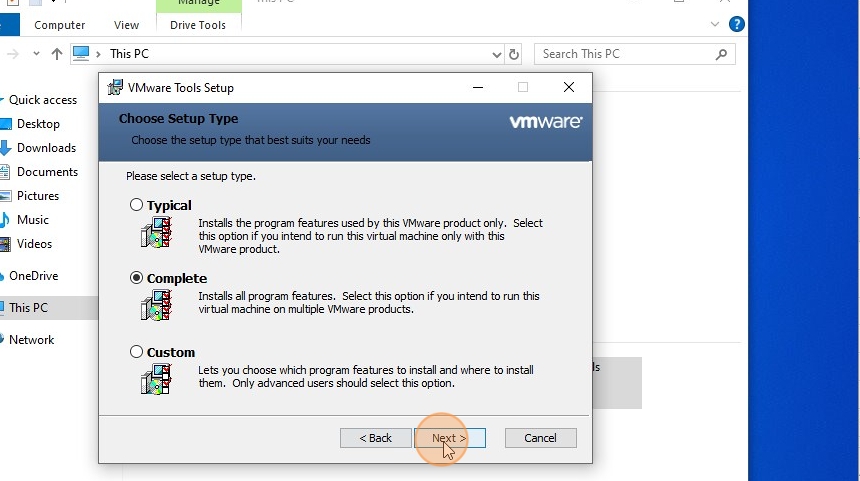
35. Click Install
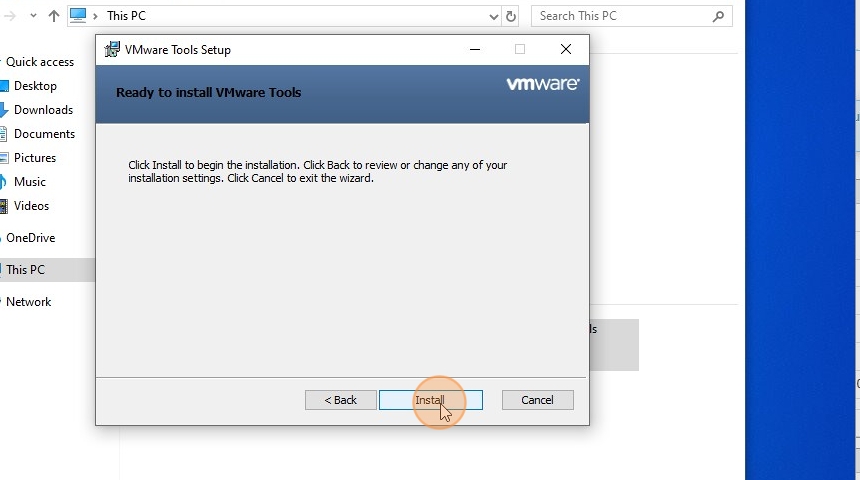
36. Click Finish
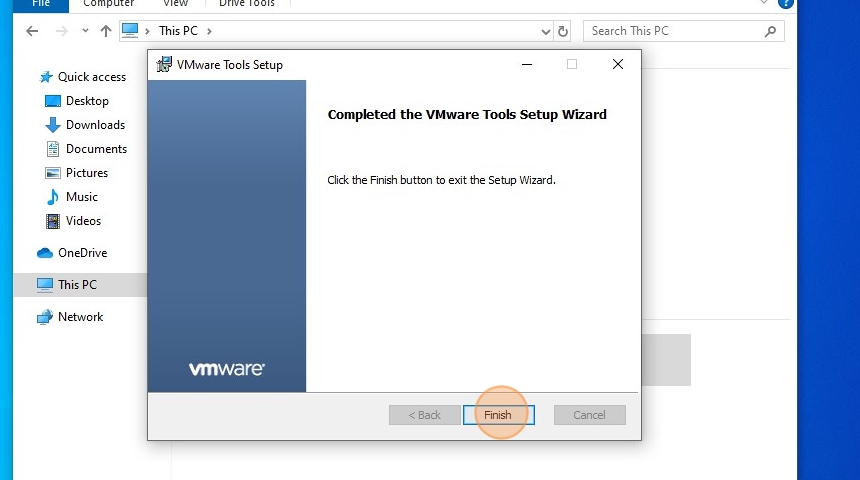
37. Click yes at the restart prompt
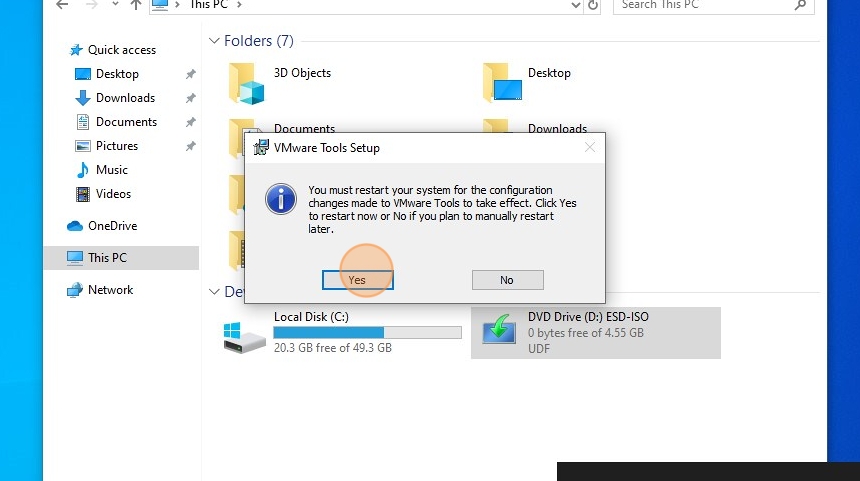
38. Your windows 10 VM is now ready
